Sanctioned & Approved
As a governing body, the Sanctioned & Approved page allows you to view your pending sanction requests along with the history of past approved, declined or completed sanctioned events.
The Sanctioned & Approved page gives you access to all the sanctioned events – Pending, Approved, Declined and Completed.
Sanctioned & Approved page gives you the following details about the events –
| Option | Description |
|---|---|
| Title | displays the event’s title along with the date, requester’s name, phone number and email address. |
| Type | displays the event’s type. |
| Status | displays the event’s status tags – Pending, Approved, Completed or Declined. |
| Level | displays the event’s level – Level 1, Level 2, Level 3, etc. |
| Action | displays the actions you can take for the event – approve or decline the event. |
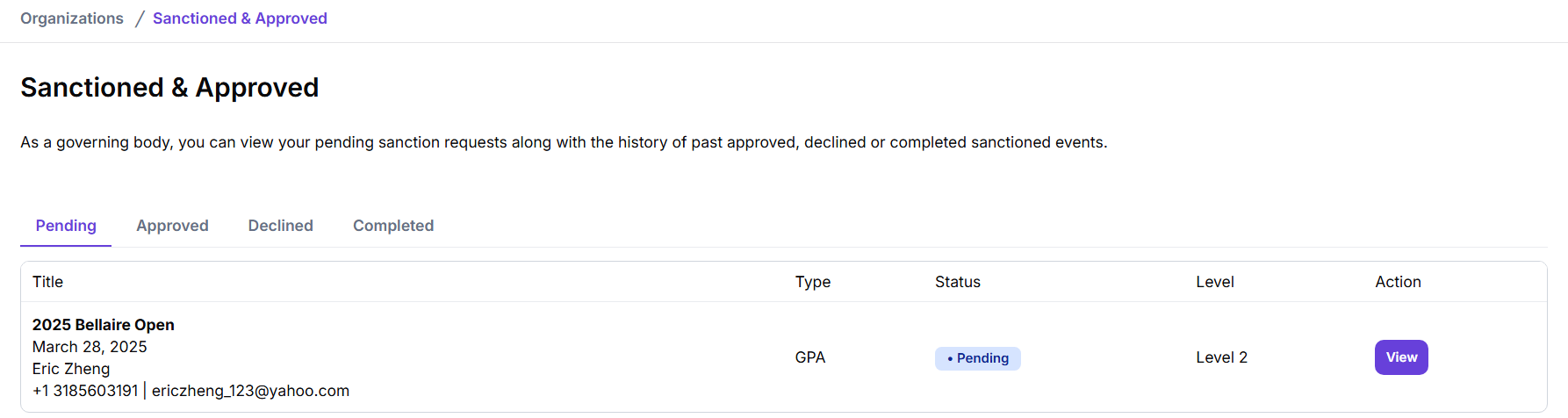
Pending
The Pending section shows you the event approval request made my club or members. As a governing body, you can choose to accept and approve these event requests or decline them.

View Pending Event Sanction Requests
As a governing body, you can see all the pending event requests made by your club members or other clubs/organizations to be approved and sanctioned.
To view the pending event sanction requests, navigate through Organizations > Sanctioned & Approved:
-
In the Sanctioned & Approved page, you’ll find a list of event options – you’ll be directed to the Pending page by default.
-
The Pending section gives the following details about the events – Title (Requester’s Name, Date of Request, Phone Number, Email address), Type, Status, Level, Actions.
-
Click on View option from the Actions column to get more details about the event. You’ll be redirected to the club's Pickleball Brackets page (pickleballbrackets.com) where you can see all the details about the event, and the club.
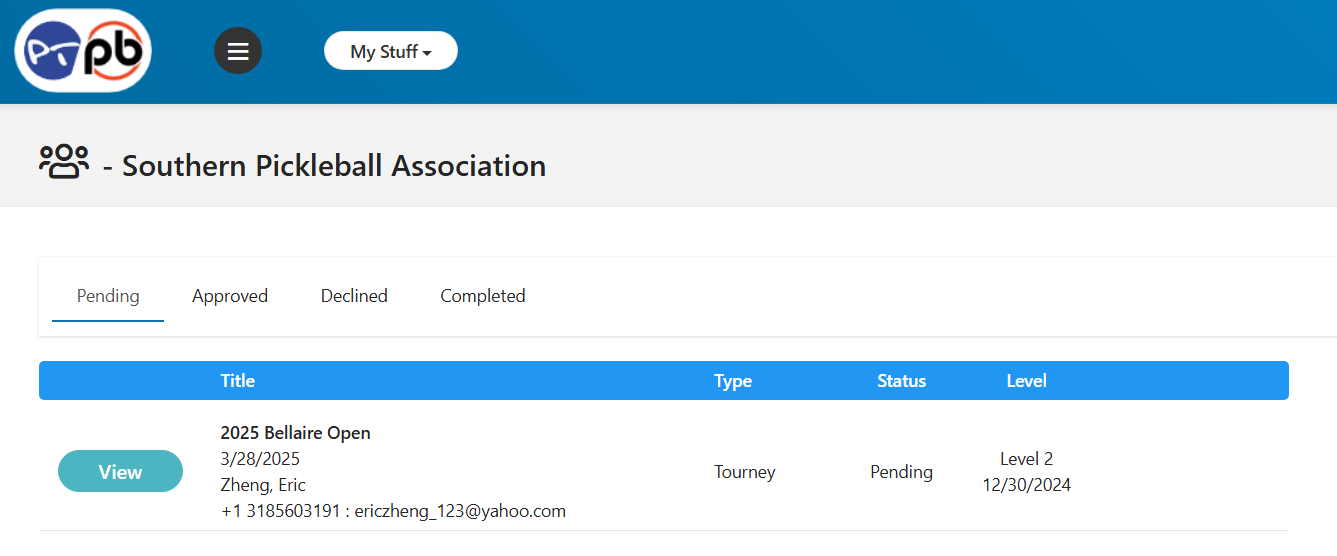
-
To know more about the pending event, find the event you want to approve in the club’s pickleballbrackets.com page > Pending section. Click on View against the event. A pop-up window will ask you whether you want to be redirected to the selected event. Click on OK.
-
On the next page, you’ll see all the details of the pending event.
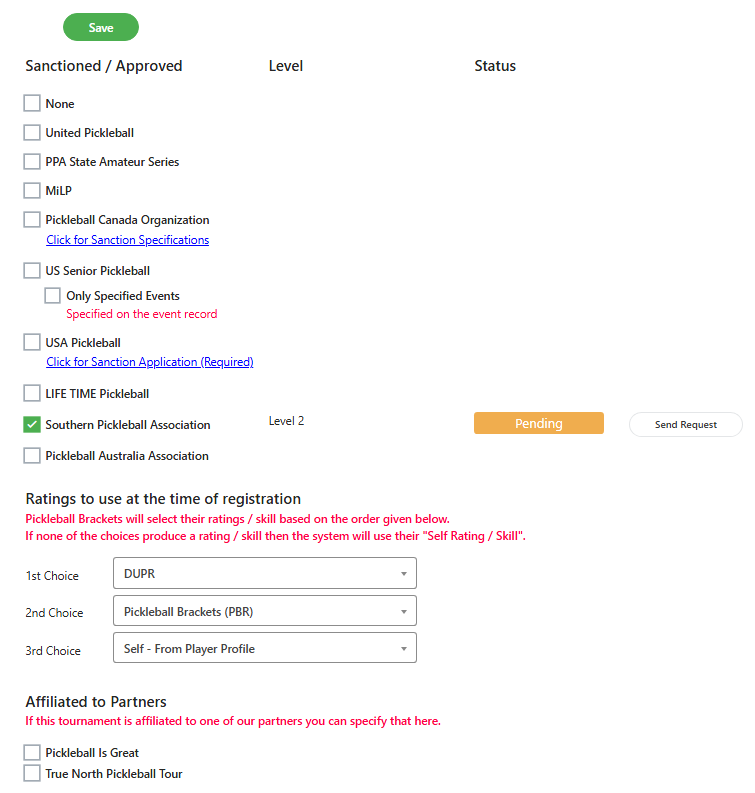
Approve Pending Event Sanction Requests
As a governing body, you can approve and sanction the pending event requests made by your club members or other clubs/organizations.
To approve the pending event sanction requests, navigate through Organizations > Sanctioned & Approved:
- In the Sanctioned & Approved page, you’ll find a list of event options – you’ll be directed to the Pending section by default.
- The Pending section gives the following details about the events – Title (Requester’s Name, Date of Request, Phone Number, Email address), Type, Status, Level, Actions.
- Click on View option from the Actions column to get more details about the event. You’ll be redirected to the Pickleball Brackets page (pickleballbrackets.com) where you can see all the details about the event, and the club.
- Find the event you want to approve in the club’s pickleballbrackets.com page. Click on View against the event. A pop-up window will ask you whether you want to be redirected to the selected event. Click on OK.
- On the next page, choose/select the option applicable for the event – Ratings to use, Sanction clubs, Affiliated to Partners. Click on Pending to get be redirected to the next page - Sanction/Approval Status.
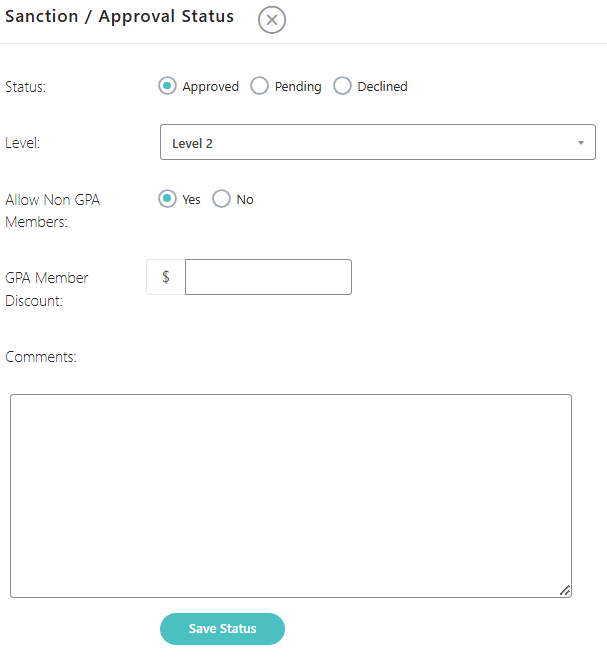
- Change the status of the event from Pending to Approved in the Sanction/Approval Status section. Here, you can change other details of the event as well - Level, Allow Non GPA Members, GPA Member Discount, Comments, etc.
- Then, click on Save Status to sanction and approve the event. On successful save, you’ll get a pop-up message about the event being sanctioned and approved.
Pickleball Brackets will select their ratings / skill based on the order given in the pickleball.com page. If none of the choices produce a rating / skill then the system will use their "Self Rating / Skill".
Approved
The Approved section shows you details of the approved events. As a governing body, you can choose to change some of the event's details and even decline them.
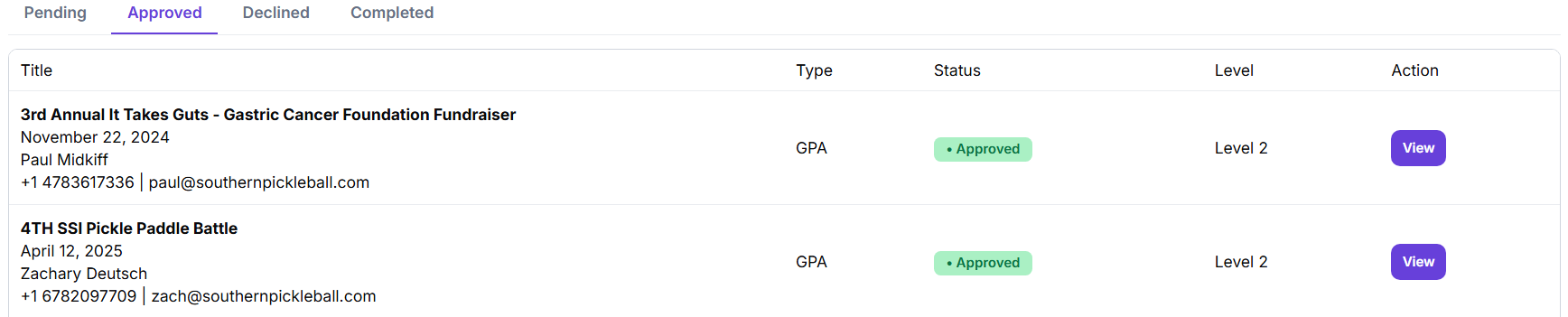
View Approved Event Sanction Requests
As a governing body, you can view all the approved event sanction requests made by your club members or other clubs/organizations.
To view the approved event sanction requests, navigate through Organizations > Sanctioned & Approved:
- In the Sanctioned & Approved page, you’ll find a list of event options – Pending, Approved, Declined, Completed. Click on Approved to get to the approved section.
- The Approved section gives the following details about the events – Title (Requester’s Name, Date of Request, Phone Number, Email address), Type, Status, Level, Actions.
- Click on View option from the Actions column to get more details about the approved event. You’ll be redirected to the Pickleball Brackets page (pickleballbrackets.com) where you can see all the details about the event, and the club.
- Find the event you want to approve in the club’s pickleballbrackets.com page > Approved section. Click on View against the event. A pop-up window will ask you whether you want to be redirected to the selected event. Click on OK.
- On the next page, you’ll see all the details of the approved event.
Change Approved Sanctioned Event Details
In case you want to make some changes to the already approved sanctioned event, you can do so from the picklebrackets.com page.
To change the details of the already approved sanctioned event, navigate through Organizations > Sanctioned & Approved:
- In the Sanctioned & Approved page, you’ll find a list of event options – Pending, Approved, Declined, Completed. Click on Approved to get to the approved section.
- The Approved section gives the following details about the events – Title (Requester’s Name, Date of Request, Phone Number, Email address), Type, Status, Level, Actions.
- Click on View option from the Actions column to get more details about the approved event. You’ll be redirected to the Pickleball Brackets page (pickleballbrackets.com) where you can see all the details about the event, and the club.
- Find the event you want to approve in the club’s pickleballbrackets.com page > Approved section. Click on View against the event. A pop-up window will ask you whether you want to be redirected to the selected event. Click on OK.
- On the next page, choose/select the details you want to alter for the event – Ratings to use, Sanction clubs, Affiliated to Partners. Then, click on Save to save the new details for the event.
- Moreover, to change the levels and type of members allowed in the event, click on the Approved button. It’ll open a new section – Sanction/Approval Status.
- Change the details – Status, Player Level, Allow Non-GPA Members, GPA Member Discount, add Comments, then click on Save Status.
- On successful save, you’ll get a pop-up message about the event details being approved and updated.
Pickleball Brackets will select their ratings / skill based on the order given in the pickleball.com page. If none of the choices produce a rating / skill then the system will use their "Self Rating / Skill".
Declined
The Declined section shows you details of the declined events. Events can be declined for a number of reasons. As a governing body, you can also choose to change some of the event's details and even approve these events if they are still yet to start.
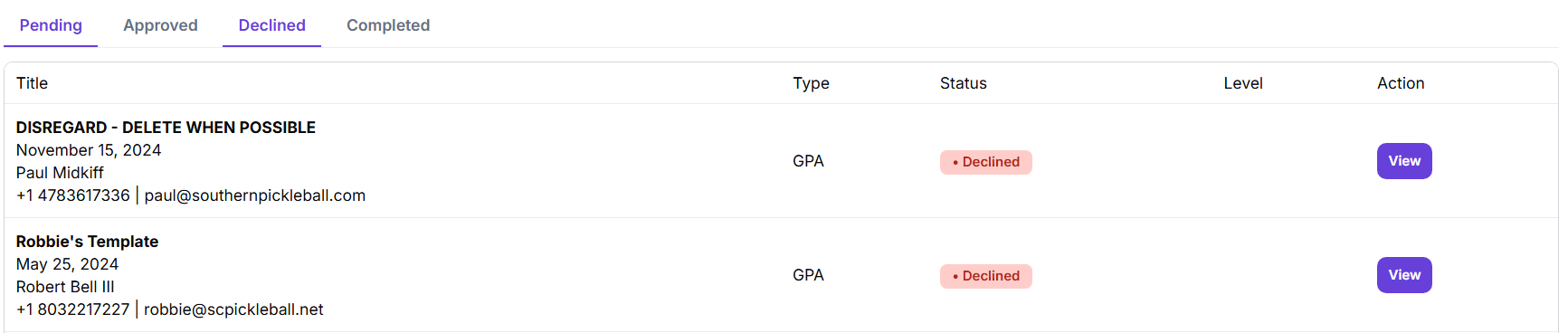
View Declined Sanction Requests
As a governing body, you can view all the declined event sanction requests that your club (admin) declined.
To view the declined event sanction requests, navigate through Organizations > Sanctioned & Approved:
- In the Sanctioned & Approved page, you’ll find a list of event options – Pending, Approved, Declined, Completed. Click on Declined to get to the declined section.
- The Declined section gives the following details about the events – Title (Requester’s Name, Date of Request, Phone Number, Email address), Type, Status, Level, Actions.
- Click on View option from the Actions column to get more details about the declined event. You’ll be redirected to the Pickleball Brackets page (pickleballbrackets.com) where you can see all the details about the event, and the club.
- Find the declined event you want to in the club’s pickleballbrackets.com page > Declined section. Here, you’ll see all the details of the declined event.
Approve a Declined Sanctioned Event
In case you want to approve an already declined sanctioned event, you can do so from the picklebrackets.com page.
To approve an already declined sanctioned event, navigate through Organizations > Sanctioned & Approved:
- In the Sanctioned & Approved page, you’ll find a list of event options – Pending, Approved, Declined, Completed. Click on Declined to get to the declined section.
- The Declined section gives the following details about the events – Title (Requester’s Name, Date of Request, Phone Number, Email address), Type, Status, Level, Actions.
- Click on View option from the Actions column to get more details about the declined event. You’ll be redirected to the Pickleball Brackets page (pickleballbrackets.com) where you can see all the details about the event, and the club.
- Find the declined event you want to in the club’s pickleballbrackets.com page > Declined section. Click on View against the event. A pop-up window will ask you whether you want to be redirected to the selected event. Click on OK.
- On the next page, choose/select the details you want to alter for the event – Ratings to use, Sanction clubs, Affiliated to Partners. Then, click on Save to save the new details for the event.
- Moreover, to approve the declined event, click on the Declined button. It’ll open a new section – Sanction/Approval Status.
- Change the details – Status (select the Approve radio button to approve the event), Player Level, Allow Non-GPA Members, GPA Member Discount, add Comments, then click on Save Status.
- On successful save, you’ll get a pop-up message about the event details being approved and updated.
-
Pickleball Brackets will select their ratings / skill based on the order given in the pickleball.com page.
-
If none of the choices produce a rating / skill then the system will use their "Self Rating / Skill".
Completed
The Completed section shows you details of the events that are already completed.
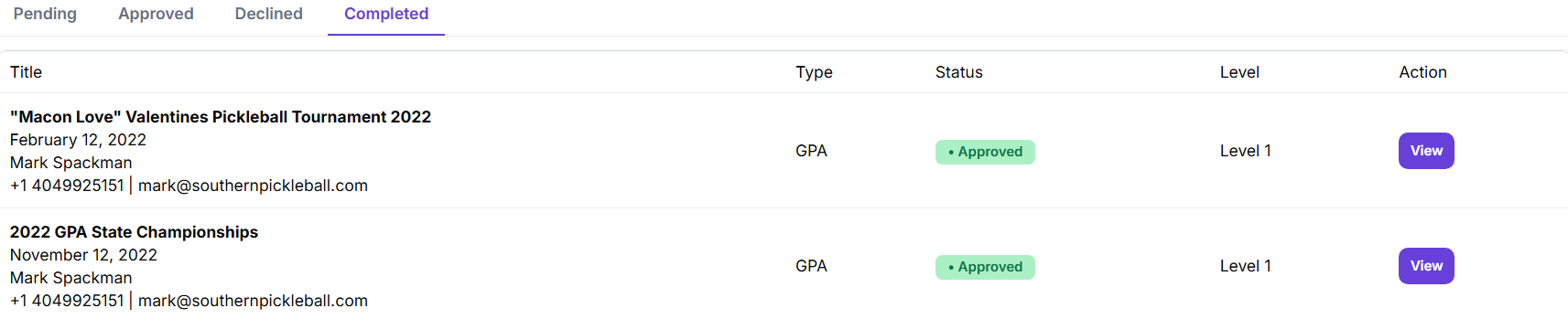
View Completed Sanction Requests
As the club admin/governing body, you can view all the completed events sanctioned and approved by your club.
To view the completed events, navigate through Organizations > Sanctioned & Approved:
- In the Sanctioned & Approved page, you’ll find a list of event options – Pending, Approved, Declined, Completed. Click on Completed to get to the completed section.
- The Completed section gives the following details about the events – Title (Requester’s Name, Date of Request, Phone Number, Email address), Type, Status, Level, Actions.
- Click on View option from the Actions column to get more details about the completed event. You’ll be redirected to the Pickleball Brackets page (pickleballbrackets.com) where you can see all the details about the event, and the club.
- Find more details about the completed event by navigating through the club’s pickleballbrackets.com page > Completed section.
Change Status of a Completed Sanctioned Event
In case you want to change status of an already completed sanctioned event, you can do so from the picklebrackets.com page.
To change the status of an already completed sanctioned event, navigate through Organizations > Sanctioned & Approved:
- In the Sanctioned & Approved page, you’ll find a list of event options – Pending, Approved, Declined, Completed. Click on Completed to get to the completed section.
- The Completed section gives the following details about the events – Title (Requester’s Name, Date of Request, Phone Number, Email address), Type, Status, Level, Actions.
- Click on View option from the Actions column to get more details about the completed event. You’ll be redirected to the Pickleball Brackets page (pickleballbrackets.com) where you can see all the details about the event, and the club.
- Find more details about the completed event by navigating through the club’s pickleballbrackets.com page > Completed section. Click on View against the completed event.
- Click on OK on the pop-up window that will ask you whether you want to be redirected to the selected event.
- On the next page, choose/select the details you want to alter for the event – Ratings to use, Sanction clubs, Affiliated to Partners. Then, click on Save to save the new details for the completed event.
- Moreover, to change the status of the completed event, click on the Approved button. It’ll open a new section – Sanction/Approval Status.
- Change the details – Status (Approved, Declined, Pending), Player Level, Allow Non-GPA Members, then click on Save Status.
- On successful save, you’ll get a pop-up message about the event details being updated.
You can only change the – Status, Level, Allow Non-GPA Members, for a completed event.
Changing details of an already completed event might have unknown consequences.